Wave Reader Enrolment User Guide
Enrolling users on the Idemia MorphoWave reader is a simple process. Follow the step-by-step instructions below to complete a user’s enrolment.
Pre-requisites:
- Purchased Comb Wave Reader license.
- Added a Wave Reader device to your organisation.
- Set up a Wave Reader trigger.
- Installed Comb Connector Software which will allow MorphaWave Reader devices on the network to be detected by Comb Portal.
1. Access the Portal
Log into Comb portal and navigate to ‘Units‘ (ORGANISATION > UNITS).
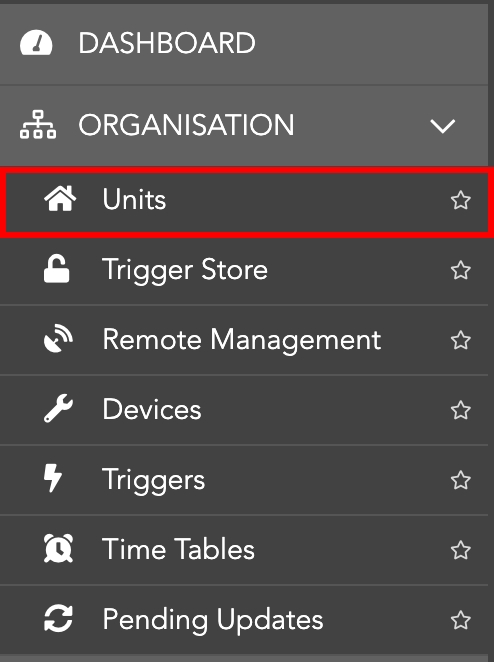
2. Open unit ‘Authenticators’
Select the ‘Authenticators’ icon on the unit block of the person you would like to enrol.
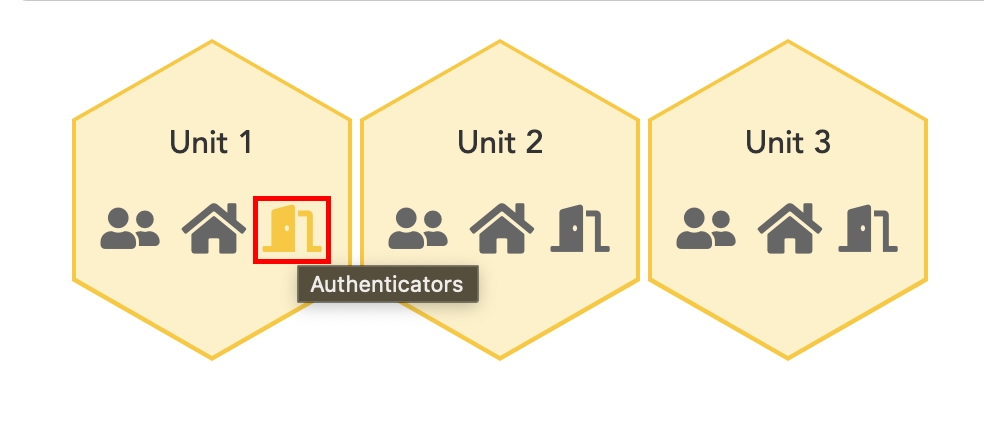
3. Add an Authenticator
Click the “ADD” button followed by “ADD AUTHENTICATOR”.

4. Select Authenticator type
From the “Select an Authenticator” drop-down menu, select ‘Wave reader‘.

5. Select the Person and Device:
Select the Person you will be enrolling and the Wave Reader device you will be enrolling with. Click “Continue” to proceed.

6. Enrolling right-hand (Primary)
Please note that the primary hand is determined by the ‘driver-side’ of your country. Before you begin, select any fingers that are missing or bandaged. Do this by clicking on a finder icon as indicated below. Once completed click “BEGIN” to start the scanning process.
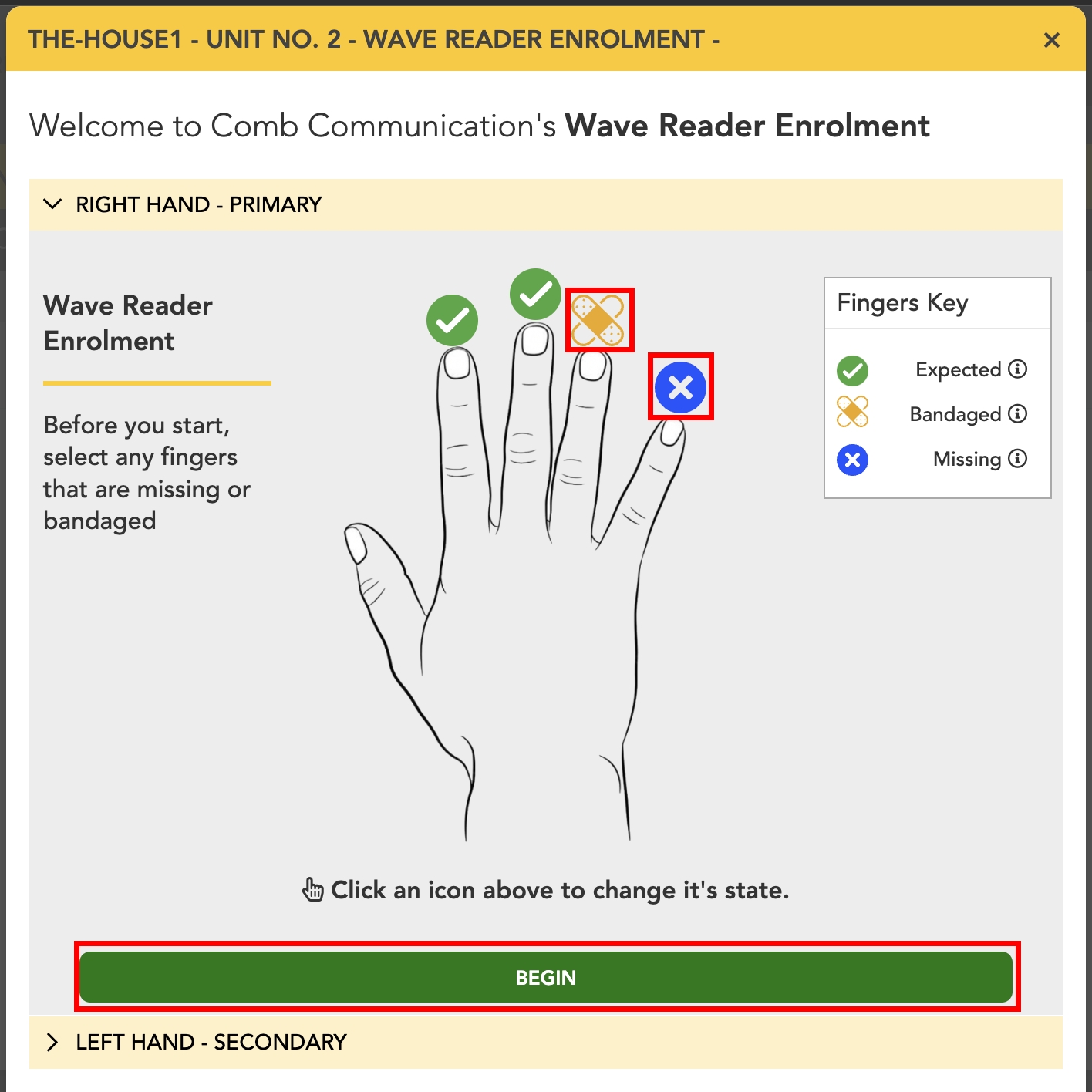
7. Scanning instructions
Before you proceed with scanning, read the instructions to the person enrolling. Once ready, you can click “START SCANNING” to start. During this process, the user must continue swiping their hand.
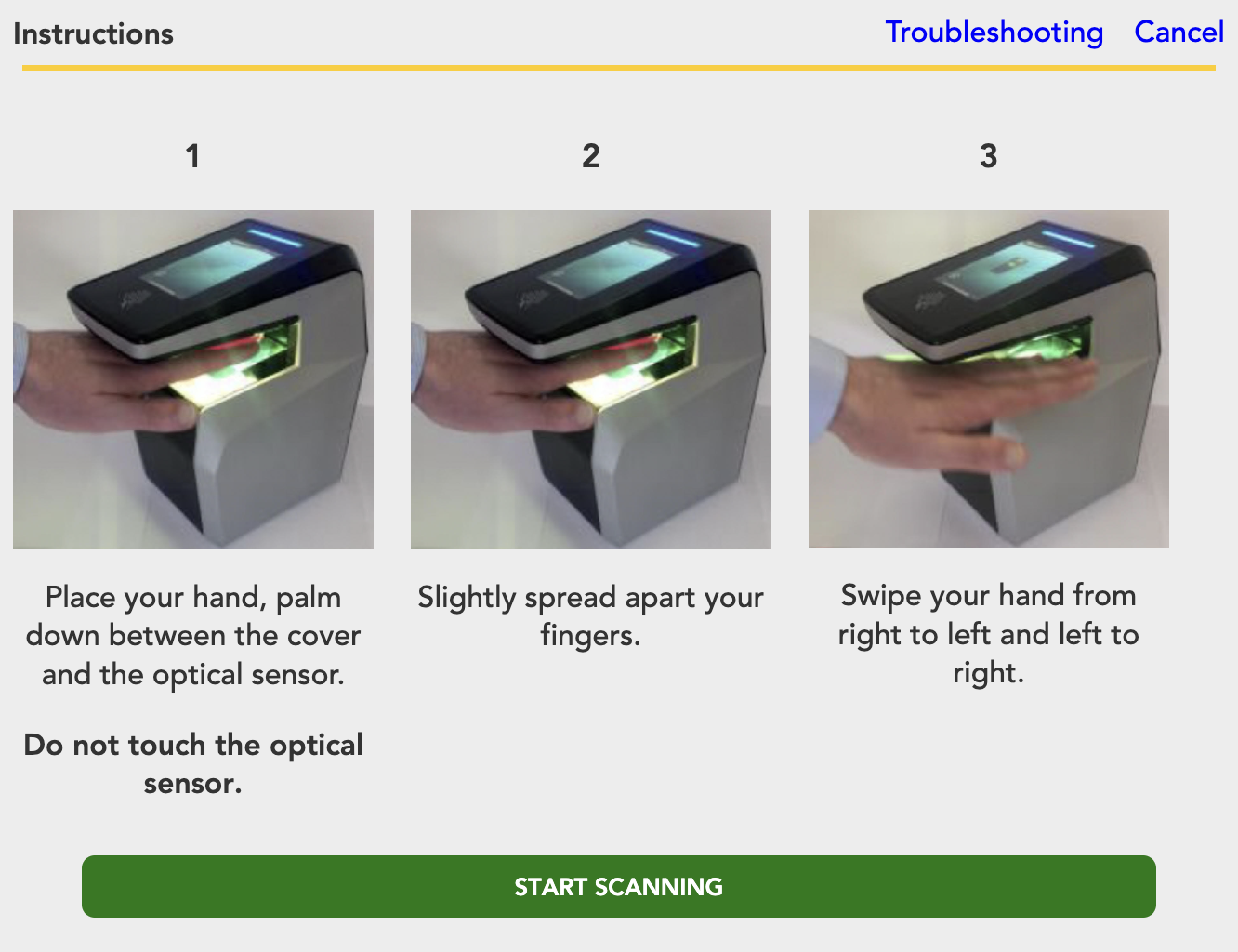
8. Scan Results
The scan result quality will be displayed. A valid enrolment requires at least one fingerprint. If a valid scan is achieved, the user can “APPROVE” the scan. Alternatively, you can select “SCAN AGAIN” to re-scan the person’s hand.

9. Enrolment successfully completed
Once the person’s scan has been approved, the enrolment will be completed. Once the device has been synced, the person will be able to access the organisation via the Idemia MorphoWave reader.
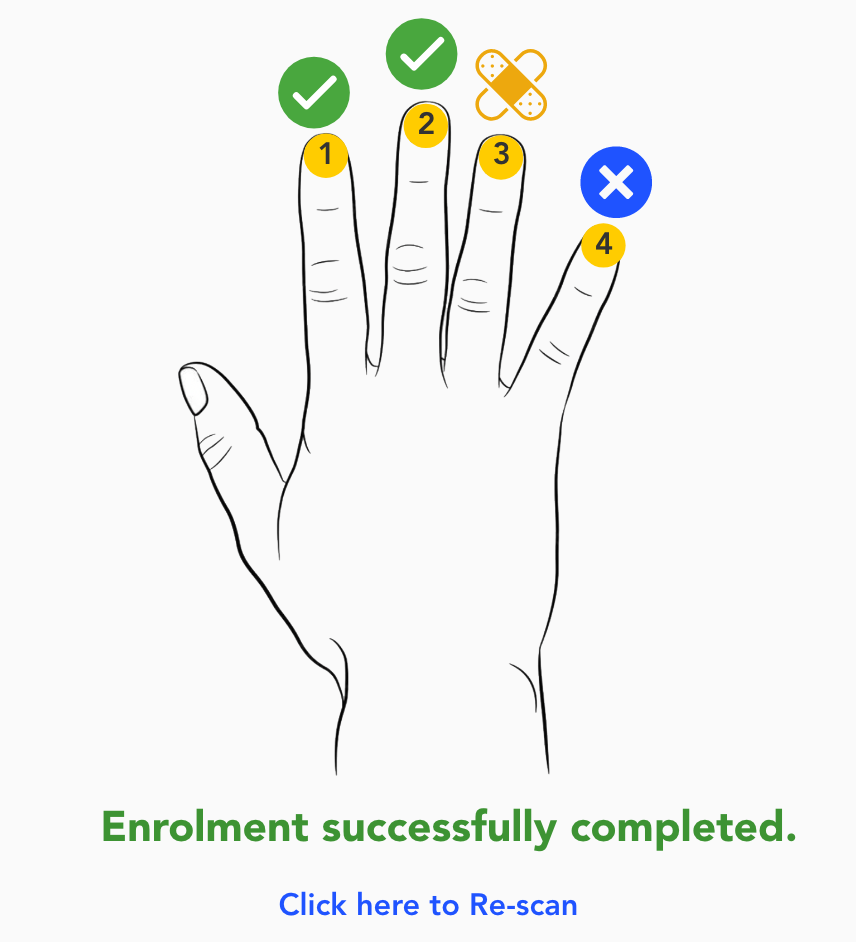
Having any issues? Speak to a live agent for assistance by clicking the following link: Live Chat Link







